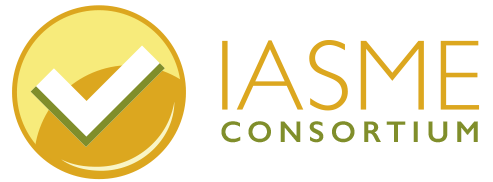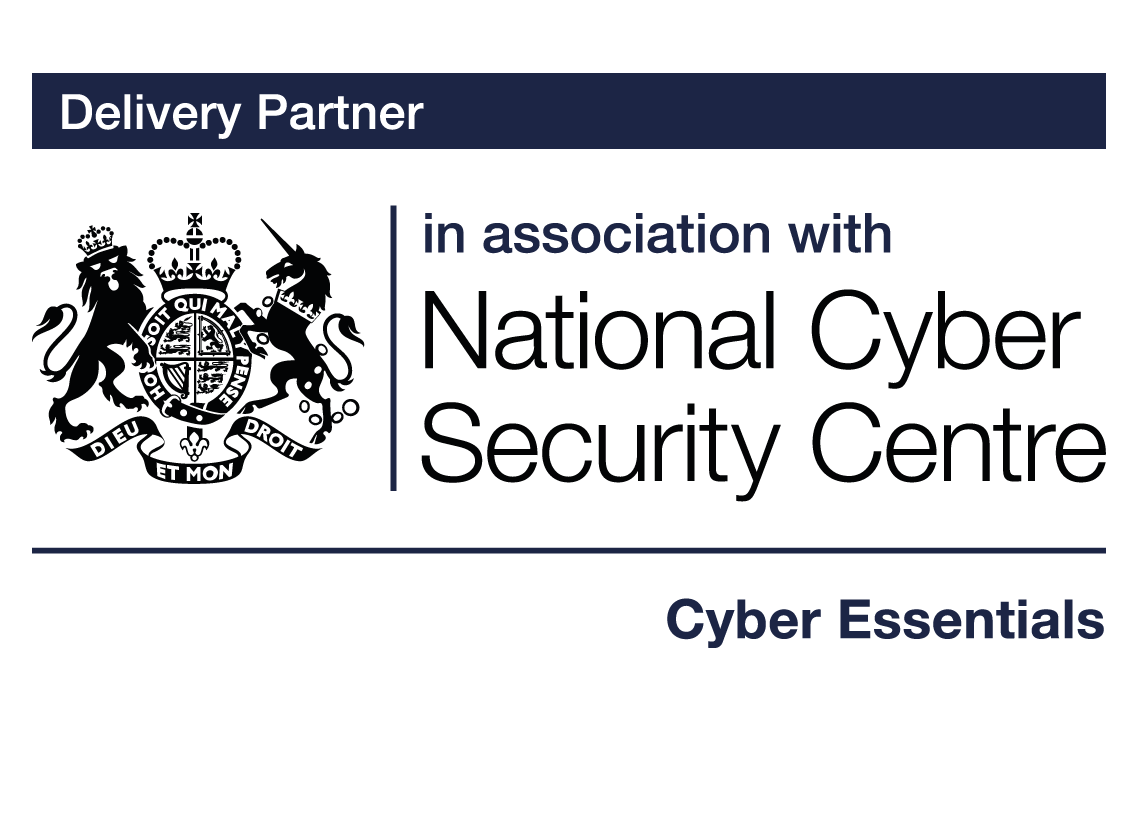

Removing unnecessary software
Supported software
Any type of software that you have installed on your computer device will at some point require updating. There are several reasons why software may need to be updated. When manufacturers create and release software, they may later discover errors in the thousands of lines of code that make up software. These are referred to as vulnerabilities. These vulnerabilities are like windows and doors for hackers who can find an unauthorised way into the software, so if these vulnerabilities are not addressed and resolved, they can increase the risk of a security breach.
In order to resolve these vulnerabilities, manufacturers release software updates known as ‘patches’ which effectively repair the errors in the code and close the opening. While software is receiving updates that include security patches from the manufacturer, it is considered ‘supported software’.
Out of date/unsupported software
After a period of time, software manufacturers stop any further development on a particular version of their products, this means that no more updates will be available to the end user. At this point, a product is considered ‘unsupported’ or ‘end of life.’ Leaving out of date software on a computer device increases the chances of attackers exploiting known vulnerabilities in older software, and therefore making your device more susceptible to attacks.
Unused software
It is considered best practice to uninstall any software that you are not using. This includes features that came with your device/operating system that you do not want or require. Software is made up of thousands of lines of code which instruct the device what to do. It is usual that within the many lines of code, there will be errors or vulnerabilities. It makes sense that if certain software is not needed, by removing it from your device it will reduce the risk of there being a vulnerability that can be exploited by cyber criminals. An additional benefit to uninstalling programs and apps that you do not use is that you will have more hard drive space and your remaining programs will run faster.
Removing or uninstalling software
Any software that is out of date or not being used should be completely removed from the computer device it is installed on. Removing software from a computer device will vary depending on the type of device that is being used.
Below are some of the most commonly used devices, and based on the latest operating system, an explanation of the easiest way to uninstall software. If your device is not listed, refer to the manufacturer’s website where they should be able to provide guidance on how to remove software.
Microsoft Windows (Windows 10)
From the Start Menu:
- Right Click the start menu
- Select ‘Apps and Features’.
- An Apps & Features window will open within which there will be a list of all installed software.
- Search or scroll through the list to find the application you wish to uninstall, left click to highlight and to reveal an uninstall option.
- Click uninstall and then confirm o continue. You may be asked to authenticate with an admin-user account.
- Confirmation will appear once the software has been removed.
Mac OS (Catalina)
From the desktop:
- Left click the finder icon to open a new window, and then select ‘Applications’ from the left hand panel.
- Look for the application you wish to remove, and then left click to open a menu.
- Select ‘Move to Trash’.
- You may be asked to authenticate with an admin-user account.
- The application will be sent to the ‘Bin’.
iOS mobile phone/tablets (v14.0.1)
- Touch and hold the app icon from the home screen to open a quick actions menu.
- Tap ‘Remove App’ and then tap ‘Delete App to delete it from the phone.
Android mobile phones/tablets
- Tap the ‘Apps’ icon from the home screen and all installed applications will be listed.
- Press and hold the app icon and then select ‘Uninstall’ to remove the application from the phone.